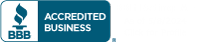15 Best Windows Shortcuts Brought To You From Our Friends At CNET
“You wouldn’t light money on fire right? You’re not crazy. So why do you burn time by using your mouse and menus? I’m going to teach you the 15 best keyboard shortcuts ever, and change your life. Let’s take control!
The CTRL key in Windows. Mac users, you ceded all control to Apple but you can still take command. Just use the command key instead of the CTRL key for all of these. Here we go.
The biggest waste of time I see is cutting and pasting. Look at this poor fellow toiling away in the menu. He’s shortening his life! Buddy check this out:
CTRL-C copies highlighted text
CTRL-X cuts highlighted text
CTRL-V pastes highlighted text
You can thank me later.
Here’s some more.
Need to just select everything in sight for one of those cut-and-paste maneuvers?
CTRL-A selects all.
Need help finding what you need to highlight?
CTRL-F works in most programs to search for text.
Also handy are:
CTRL-Z to undo any action.
CTRL-Y to redo it when you realize you meant it after all.
As an alternative to all this control, use ALT-TAB to switch quickly between programs. Mac users can keep control by using COMMAND-TAB for the same thing.
Need to show the desktop fast? My favorite shortcut of all time to the rescue, Windows-D! Mac users, press F11, oddly, to do the same thing.
Now lets speed up your browsing. The following shortcuts work in Firefox in both Mac and Windows AND in Internet Explorer.
F6 highlights the address bar. No more futzing around with the mouse when you need to type in a Web address.
CTRL-ENTER completes an address in the address bar by automatically adding the .com to the end.
When in a Web page, the arrow buttons scroll the text up and down one line at a time.
Page up and Page down will scroll whole “pages” (really big chunks of text in a Web page).
Need to reload the page? Just press F5.
CTRL-T opens a new tab. Of course you have to do it COMMAND-T in OS X.
And finally here’s one that just doesn’t work on a Mac but is good for both IE and Firefox on Windows. Press F11 to make the browser full screen. Great for presentations!
You will now have more time to spend writing that novel, learning how to paint, or just to stare dreamily at that picture of Brian Tong. Or whatever it is that you do.
You wouldn’t light money on fire right? You’re not crazy. So why do you burn time by using your mouse and menus? I’m going to teach you the 15 best keyboard shortcuts ever, and change your life. Let’s take control!
The CTRL key in Windows. Mac users, you ceded all control to Apple but you can still take command. Just use the command key instead of the CTRL key for all of these. Here we go.
The biggest waste of time I see is cutting and pasting. Look at this poor fellow toiling away in the menu. He’s shortening his life! Buddy check this out:
CTRL-C copies highlighted text
CTRL-X cuts highlighted text
CTRL-V pastes highlighted text
You can thank me later.
Here’s some more.
Need to just select everything in sight for one of those cut-and-paste maneuvers?
CTRL-A selects all.
Need help finding what you need to highlight?
CTRL-F works in most programs to search for text.
Also handy are:
CTRL-Z to undo any action.
CTRL-Y to redo it when you realize you meant it after all.
As an alternative to all this control, use ALT-TAB to switch quickly between programs. Mac users can keep control by using COMMAND-TAB for the same thing.
Need to show the desktop fast? My favorite shortcut of all time to the rescue, Windows-D! Mac users, press F11, oddly, to do the same thing.
Now lets speed up your browsing. The following shortcuts work in Firefox in both Mac and Windows AND in Internet Explorer.
F6 highlights the address bar. No more futzing around with the mouse when you need to type in a Web address.
CTRL-ENTER completes an address in the address bar by automatically adding the .com to the end.
When in a Web page, the arrow buttons scroll the text up and down one line at a time.
Page up and Page down will scroll whole “pages” (really big chunks of text in a Web page).
Need to reload the page? Just press F5.
CTRL-T opens a new tab. Of course you have to do it COMMAND-T in OS X.
And finally here’s one that just doesn’t work on a Mac but is good for both IE and Firefox on Windows. Press F11 to make the browser full screen. Great for presentations!
You will now have more time to spend writing that novel, learning how to paint, or just to stare dreamily at that picture of Brian Tong. Or whatever it is that you do.”
See the original article here: http://cnettv.cnet.com/8301-13415_53-10417893-11.html