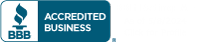If you become aware that a cyber-attack has been taken against your company, it is imperative action be taken immediately to mitigate the risk of loss to data, money, and other company assets. Time is of the essence. Take the following actions immediately:
- If applicable (funds were transferred/compromised), contact your bank. In the case of a wire fraud, you can initiate a “SWIFT recall” on the wire transfer. Contact all banks that may have received your funds. Ask to speak to their fraud department.
- Notify your internal IT department or Managed Services Provider (MSP). Provide as much detail as possible. If a computer is involved in the incident, we will provide direction whether action is required to turn off or disconnect the device from the network.
- Report the incident to the Internet Crime Complaint Center (IC3) at http://www.ic3.gov.
- Report the incident to additional Federal Government agencies as described in “Cyber Incident Reporting – A Unified Message for Reporting to the Federal Government” for specific reporting requirements: https://www.dhs.gov/sites/default/files/publications/Cyber%20Incident%20Reporting%20United%20Message.pdf
- Notify local law enforcement of the incident
- Notify your cyber liability insurance provider. They can assist you with arranging public relations advisors to support proper customer notifications and legal counsel.
Expect notifications to take time as each involved party gathers the information they need. If possible, assign multiple people to initiate notifications in parallel.
Consider using a conferencing service like Microsoft Teams or Zoom that can be used by all parties throughout the notification process. Many conferencing services allow for “rooms” to be created to allow groups to break away for specific discussions and then rejoin the main group. This may also provide you the ability to record the conversations (notify participants) for later review. Practice this process before an actual incident so you are comfortable with the technology.
Keep and record the following information for possible investigation:
- Canceled checks, Wire receipts, Credit card receipts, Money order receipts
- Facsimiles, Certified or other mail receipts, envelopes (if you received items via FedEx, UPS or U.S. Mail), Pamphlets or brochures
- Emails, text messages, chatroom or newsgroup text, social media messages, web pages (screen shots), phone records
- Computer log files, if available, with date, time, and time zone
MFA (Multifactor Authentication)—Because Strong Passwords Are Not Enough
The scourge of recent high-level hacking has many businesses worried. Much of your most valuable data is now stored online. Hackers and their automated bots are roaming the Internet constantly searching for vulnerabilities to be exploited. These threats are real, constant, and have effected large companies and important infrastructure.
The good news is that it only takes a minimum level of security to eliminate most of the threats. Not using “Password123456” for sensitive accounts is a start, but more is needed. Multifactor authentication or “MFA” is a simple but highly effective layer of cyber security that is no longer optional.
“But My Information Isn’t Valuable”
Small business owners, in particular, often do not think that they have any information a hacker would be interested in. But this is based on a false assumption. Almost all attacks to small businesses—regardless of the industry—come from automated bots that scan the entire Internet searching for weak security. These bots can either carry out attacks completely on their own, or they can report vulnerabilities back to a hacker, who can then specifically target poorly secured data.
Something else to remember is that while your data may not be important to anyone else, it is invaluable to you and your business. Hackers know this, which is why they use ransomware attacks to lock you out of your network unless you pay an exorbitant fee.
What is Multifactor Authentication?
Multifactor authentication (MFA) or two-factor authentication (2FA) provides an additional level of security that can eliminate most automated threats. The majority of hacks come from automated bots that continually spam attacks anywhere they find a vulnerability.
With MFA, users are asked to verify their login attempt after putting in a username and password. This verification is typically a code you obtain through one of the following ways:
- Text message
- Phone call
- Authenticator app (like Google Authenticator or Duo)
- Authenticator device
Whichever method is used, you must either put in the correct code within a short period of time or verify your attempt to access your account some other way. This prevents malicious hackers from gaining access to your accounts without your knowledge. Bots that detect a network with MFA enabled will almost always avoid it altogether.
Setting Up Multifactor Authentication
Contact Simpleworks today if you would like to know more about cyber security generally, how to set up MFA on your network, or just to find out more about our managed IT services. The sooner you secure your network, the sooner you will eliminate a very real threat to your business.
What Makes a Great IT Company?
For most people, their first car was not great. It overheated in the summer, had tattered upholstery, leaked water from the windows. And even though you put up with it out of necessity, you realized with time that so much of the value of a car comes from its reliability and comfort.
Your current IT provider may be like that first car. It might get you where you need to be most of the time, but you have this nagging suspicion that it will leave you with your thumb up on the side of the highway any day now. And just like a car, it can be difficult for a uniformed person to know exactly what is going on “under the hood” of their business’ IT.
Signs Your IT Provider is a Lemon
Besides the obvious—untrained technicians, rude customer services reps, ultra-low pricing—it can be hard to identify a problematic IT relationship. Here is the smoke that could indicate that you are about to be stranded:
- False promises
- Lack of transparency
- Poor communication
- Overly complicated jargon in responses meant to confuse you
- Not meeting with you regularly
- Unexplained or unexpected downtime and interruptions
- A deal that’s too good to be true
- Not encouraging better security
A great IT company will never make you feel inferior, confused, frustrated, or angry. That’s because there is a lot more that goes into IT support than just knowing how to troubleshoot technical issues.
A Reliable Mode of IT Support
Well-built, dependable IT providers need to be smart about IT. But proficiency is not enough. They also need to be smart about business. The difference between a rusty Pontiac and a well-equipped Toyota is not its ability to get from point A to point B—it is the ability to perform safely and comfortably every single time. The same can only happen when an IT provider is proactive.
So how can you identify a proactive IT provider? Ask yourself these questions:
- Do they deliver on their promises?
- Does my IT provider have a clear process?
- Are their staff coordinated and communicative?
- Do I trust them to self-report their activities in a timely manner?
- Do they meet with us regularly to help my business prepare for the future?
- Is the leadership accountable when issues arise?
- Are they budget conscious?
- Do they encourage us to improve our security protocols?
If your IT provider cannot verify the work they have done for you immediately, if they do not seem to have a repeatable process for handling tickets, if they are always reacting to problems instead of preventing IT problems, then you and your employees may be on the verge of hitch-hiking. Your business is too important to be driven by a smoking engine with wobbly tires!
CONTACT US
EMAIL | sales@simpleworksit.com
ADDRESS |
1040a Elkton Dr.
Colorado Springs, CO 80907