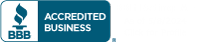“Windows 7 cracked the 20% share mark last month, a milestone the problem-plagued Vista never reached, Web measurement vendor Net Application said over the weekend. Gregg Keizer reports that Windows 7’s online usage share reached 20.9% in December, up 1.2 percentage points from the month before. Windows Vista, meanwhile, fell by half a point to 12.1%, its lowest share since July 2008. Vista peaked at 18.8% in October 2009, the same month that Microsoft launched Windows 7. The other standout finding: XP is projected to still account for 13% when it’s retired in 2014.”
See the original link here: http://tech.slashdot.org/story/11/01/03/2329247/Windows-7-Trumps-Vista-By-Reaching-20-Share